Gmail is a free and widely used email service provided by Google. It’s mainly used to send emails, documents, and other items via the network. If you want to contact and communicate with others through email, you can try using this tool.
In this post, NewsPivot introduces details about Gmail login, including how to sign up for Gmail account, how to sign in Gmail, and how to sign out of Gmail on PC, iPhone, Android, etc. Refer to the following content to get what you want to know.
Also read: Read This Guide to Fix Address Not Found in Gmail
How to Sign Up for Gmail
If you have a Google account, you can go to Gmail.com on your browser and then enter your Google account email/phone number and password to easily sign in to Gmail. Otherwise, you should create a Google account to sign up for Gmail. Below, we show you how to create a Gmail account in detail.
Step 1: Open the Google Chrome browser on your device and then go to the Google account sign-in page (https://accounts.google.com).
Step 2: After that, click the Create account button and then choose which type of account to create. You can select For my personal use, For my child, or For work or my business. Here, we choose to create an account for personal use.
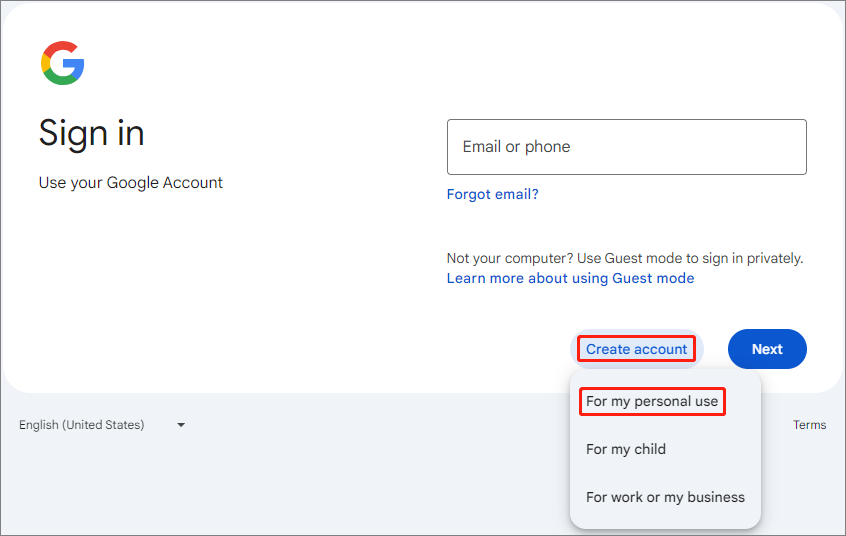
Step 3: In the next window, enter your username including first name and last name.
Step 4: Fill in basic information and click Next. Then choose a Gmail address. Alternatively, you can create your own Gmail address or use an existing email.
Step 5: Enter the desired password for the account and click Next.
Step 6: Enter your phone number to verify your account. Then use the received verification code to complete the account verification.
Step 7: Review and confirm your email information on the next page. If there is nothing wrong, click Next.
Step 8: Click I agree to accept Google’s terms of service and privacy policy. Then you will get a Google account and Gmail email address.
Also read: How to Fix Can’t Sign into Gmail Account
How to Sign in Gmail
After the successful Gmail sign up, you can now use your Gmail account to sign in Gmail by following the given Gmail login instructions.
Computer Gmail Sign In
Step 1: Open your browser and then visit Gmail.com.
Step 2: On the Gmail login page, fill in the required information like your Google Account email, phone number, and password.
Step 3: Once done, click Next to finish the process of signing into Gmail.
iPhone/iPad/Android Gmail Sign In
Step 1: Open the Gmail app on your iPhone, iPad, or Android.
Step 2: At the top right corner of the main interface, hit your profile icon.
Step 3: Tap Add another account.
Step 4: Choose the type of account you want to add.
Step 5: Finally, follow the on-screen instructions to add the account.
How to Sign Out of Gmail on Computer or Mobile
In this post, we will discuss how to sign out of Gmail on different devices.
On Computer
Step 1: Access Gmail through a browser.
Step 2: Click your profile icon and then select Sign out from the drop-down menu.
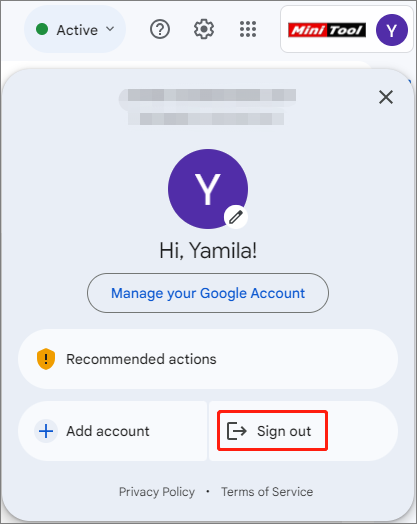
Step 3: If you want to remove an account from the Gmail logon screen, click Remove an account and then click the red minus sign after the target account.
On iPhone/iPad
Step 1: Open the Gmail app on your device and then hit the profile icon at the top-right corner.
Step 2: From the expanded menu, select Manage accounts on this device.
Step 3: On the next page, tap the Remove from this device option under the account you want to remove. Then tap Remove in the prompted box for confirmation.
On Android
Step 1: Open the Gmail app and hit the profile icon at the top-right corner.
Step 2: After that, hit Manage accounts on this device to continue.
Step 3: Select the account you want to sign out of and hit Remove account. Then hit REMOVE to confirm.
Bottom Line
The Gmail login guide tells how to sign up for a Gmail account, log into Gmail, and sign out of Gmail. Follow it to learn everything you want to know about Gmail logon.