It is an annoying thing to find your Wi-Fi Internet cuts out for a few seconds. You are not the only one and many people have encountered that problem. Don’t worry! This post provided by NewsPivot will provide some feasible ways to fix that problem.
Wi-Fi Internet Cuts out for a Few Seconds
It is important to have an Internet connection when using a computer. The Internet connection is not always working well and it can have some problems, such as the IPv6 no network access error, media disconnect, and more.
Besides, you may experience other problems. For example, when you use a wireless connection to access the Internet, you may find it annoying that your Wi-Fi connection drops every few seconds. How to solve that issue? You’ve come to the right place! This post will offer some useful solutions.
Also read: Fix: Internet Exception java.net.SocketException Connection Reset
How to Fix Internet Cuts Out for a Few Seconds
When you encounter that issue, you can refer to the following 8 workable solutions.
Solution 1. Reset Router to Factory Settings
The Internet may keep dropping for a few seconds if there is a problem with the router’s configuration. You need to restore the router to its factory settings to fix that issue.
Step 1. Login to your router administrative credentials.
Step 2. Find the reset option and do the work based on the screen prompts.
2. The reset button may be hidden, just use a long and thin object to press it for about 5 seconds.
3. The reset process varies depending on the router model.
Solution 2. Run the Network Troubleshooter
There are many troubleshooters to fix some common problems in Windows 10. You can try to use its built-in troubleshooter to fix the Internet keeps cutting out for a few seconds. Here’s how:
Step 1. Click Start, select Settings, click the Update & Security option, and choose Troubleshoot.
Step 2. Click the Network Adapter option and click the Run the troubleshooter button to fix the problem with wireless.
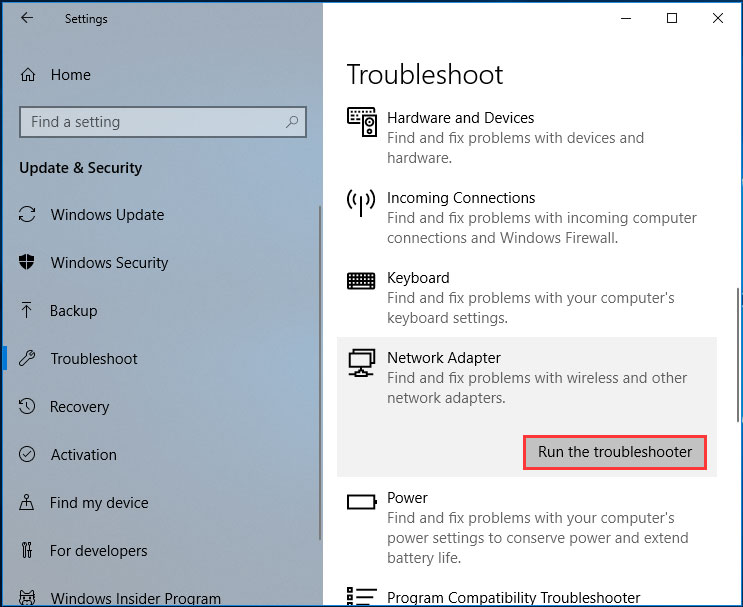
Step 3. Finally, refer to the on-screen guidance to complete the fix.
Also read: 14 Fixes for Internet Not Working After Windows Update
Solution 3. Change Security Type
Many networks are protected by passwords. If your Internet keeps disconnecting for a few seconds, it may be caused by the encryption type.
After using WPA-PSK encryption for a while, you need to re-authenticate the router. When your Wi-Fi Internet randomly drops for a few seconds, you can try to sign in to the router, navigate to the wireless connection or Wi-Fi, and change the encryption type. If you don’t how to do the operation, you can refer to your router’s manual.
Solution 4. Change Wireless Channel
If your Internet keeps cutting out for a few seconds, maybe it is getting interference from other wireless networks or wireless signals. To solve that problem, try to change your wireless channel to channel 9 or others. You can check the router’s manual to get detailed instructions.
Also read: ERR_NAME_NOT_RESOLVED: Here Are 7 Useful Methods to Fix It
Solution 5. Check the Driver
The problem of losing Internet connection every few minutes can be caused by a damaged or outdated driver. You can try to install the latest driver for the wireless adapter.
You need to find the model of the adapter and go to its manufacturer’s website to download and install the latest driver. Besides, updating the network adapter in Device Manager is an option you can try.
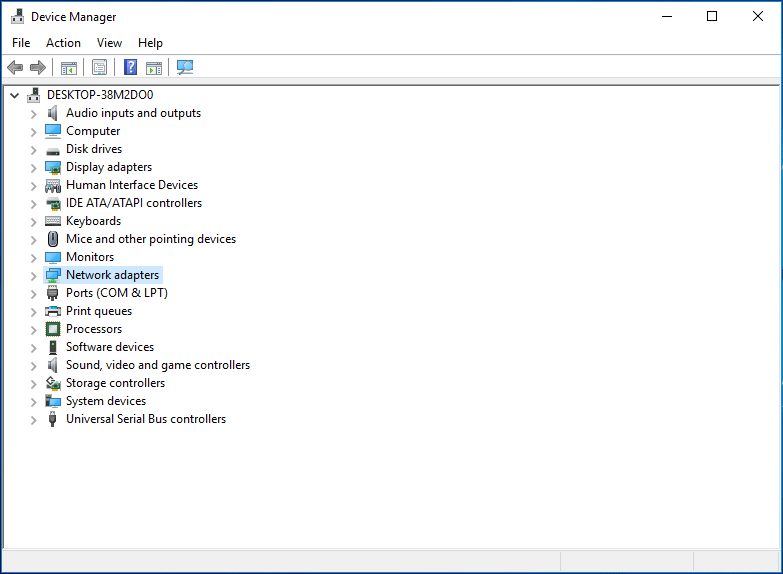
Solution 6. Turn off SNMP
What’s more, you can fix the Wi-Fi issue by turning off the SNMP feature. Just open the configuration page of the router, find the SNMP feature, and disable it.
Also read: Samsung Internet Keeps Opening Automatically? Here Are Fixes!
Solution 7. Disable RunSwUSB Service
Some people say that the driver conflict can also lead to issues with Wi-Fi. If your Internet keeps dropping every few seconds or minutes, it could be a problem with a specific service like RunSwUSB, which forces your computer to switch from one driver to another. To solve that issue, follow the below steps to disable RunSwUSB.
Step 1. Press Win + R to launch the Run window, enter services.msc into the Run dialogue box, and click OK to launch the Services window.
Step 2. Scroll down to find the RunSwUSB service and double-click it to open the Properties window.
Step 3. Set Startup type to Disabled. If the service is running, you need to stop it and save the changes.
Final Words
When you encounter the issue of Internet cuts out for a few seconds, you can try the above 7 useful solutions to fix that issue.