The version of the Office program suite designed specifically for Windows and macOS is called Microsoft Office 2021 or MS Office 2021. It was launched in 2021, working as the successor to Office 2019. In this post from NewsPivot, we will show you how to get the Office 2021 free download and install it on a PC or Mac to process your Word, Excel, and PowerPoint documents.
New features brought to Office 2021 include new co-authoring, multiple performance enhancements, new dynamic arrays, XLOOKUP for Excel, and more. Read on to get Office 2021 for free on Mac and Windows 11/10.
Also read: [Full Guide] OneNote Download/Reinstall for Windows 10/11
Download Office 2021 for PC
Office 2021 Download via Microsoft Website
If you are still using an older version of Office and want to install the latest version, this method is perfect for you as you may have already redeemed your product key. If you have a work or school account for Office and have a license, you can download Office 2021 now.
However, if you are a new user who wants to install Office, you must complete some pre-installation steps first. For this, go to this post – Download and install or reinstall Microsoft 365 or Office 2021 on a PC or Mac.
Office 2021 Download for Windows 11/10
Step 1. Navigate to the Microsoft Office page and log in with the account associated with Office. The account should be a Microsoft account or a work/school account.
Step 2. To complete the download, click the Install Office button and follow the on-screen instructions. If you sign in with a work or school account, you should download Office 365 apps.
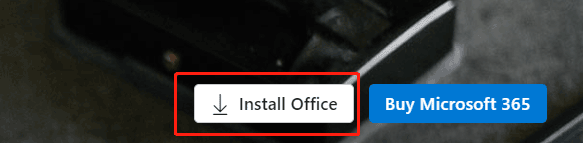
Office 2021 Download for Mac
The process of downloading Office 2021 on Mac is the same as downloading it on Windows 11/10. For this, go to the Office website, sign in, and select Install Office.
Once downloaded, you can install Office 2021 on your Mac. Simply double-click the downloaded file and follow the on-screen instructions to complete the installation.
Microsoft Office 2021 Free Download via Third-Party Pages
If you are a new user, it can be a bit tricky to download Office 2021 from the Microsoft website. Fortunately, you can download Office Suites for free from some third-party websites and even download the Office 2021 ISO file for Windows 11/10.
Just search for “MS Office 2021 Free Download”, “Office 2021 Professional Plus Download” or “Office 2021 Download ISO” on Google Chrome to find multiple URLs.
How to Install Office 2021 via ISO on Windows 11/10
Once you have the ISO file, you can right-click on it to select Mount. Next, double-click on the Setup.exe file after starting the virtual disk. Installing Office 2021 on a Windows 10/11 PC will take some time, as shown below by Microsoft. After the installation is complete, click Close to close the installation window.
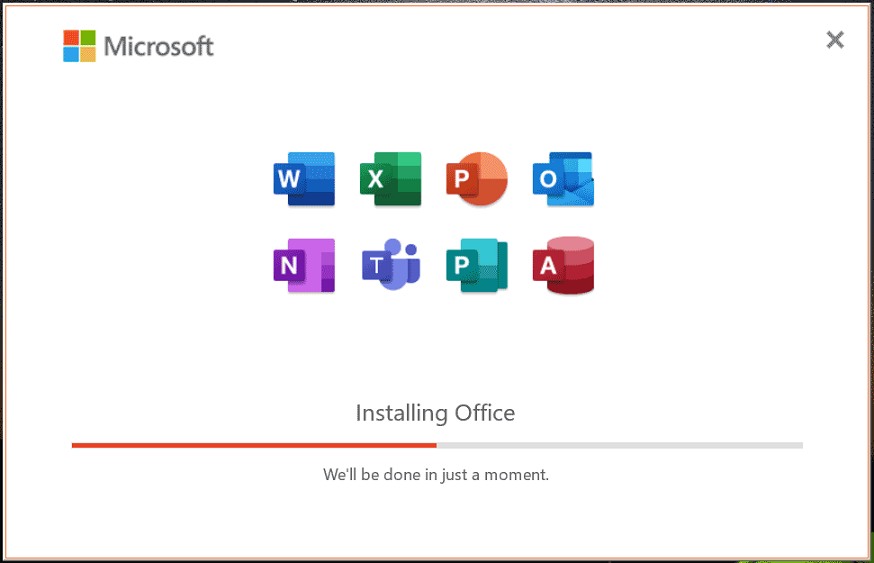
To use Office 2021, navigate to the Start menu, launch Word, Excel, or another Office application, and enter your product key to activate the software. For example, go to File > Account to enable it in Word.
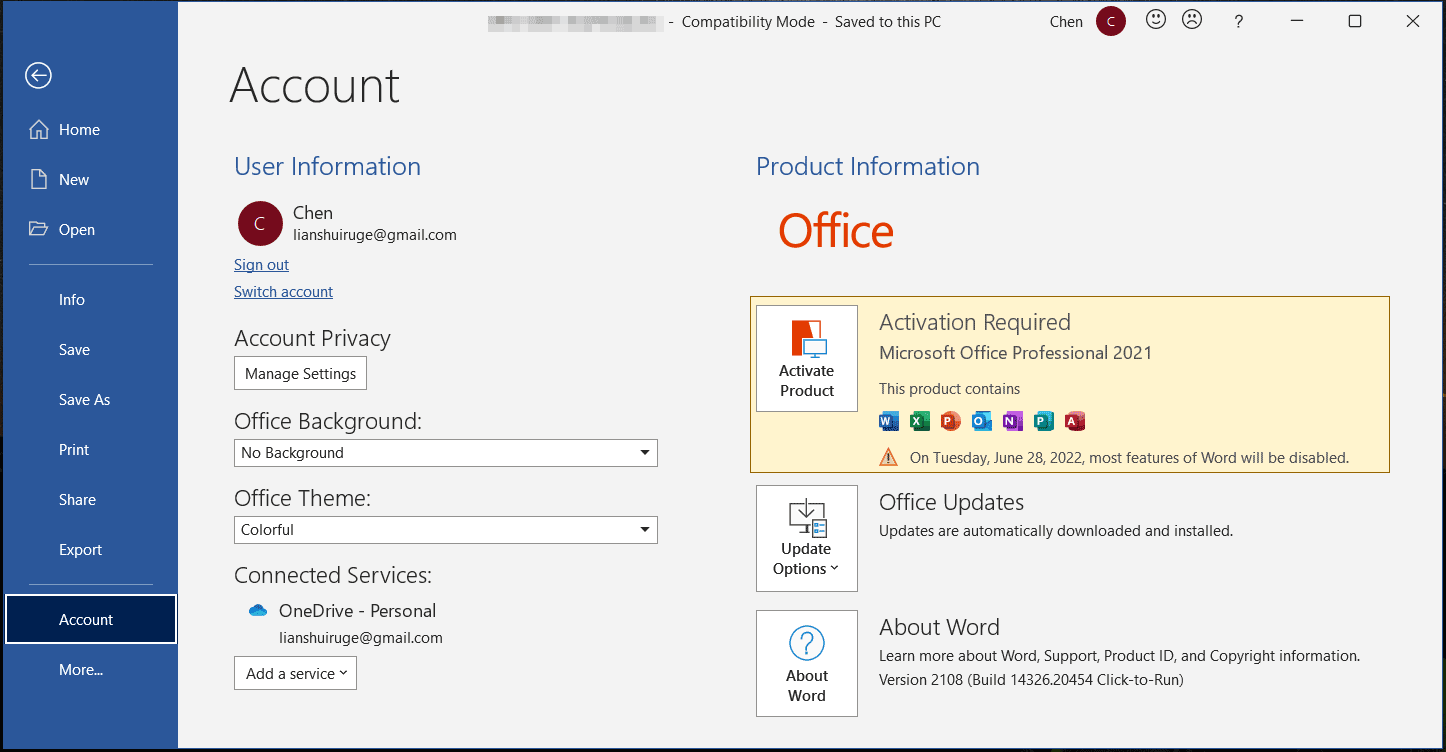
If you like this post, you don’t want to miss: