Is Windows 11 not showing up in Windows Update? Does the Windows 11 update button disappear? Don’t worry. This post from NewsPivot offers the solutions to you.
Also read: 3 Ways to Prevent Windows Update from Automatically Restarting
Why Doesn’t Windows 11 Show Up in Windows Update?
Windows 11 is the latest major release of Microsoft’s Windows NT operating system, released on October 5, 2021. It is available for free for any Windows 10 devices that meet the new Windows 11 system requirements.
If your Windows 10 computer meets the Windows 11 upgrade requirements, you will see the Windows 11 update in the Settings > Update & Security > Windows Update section. Through this update, you can upgrade to Windows 11 with just a few clicks.
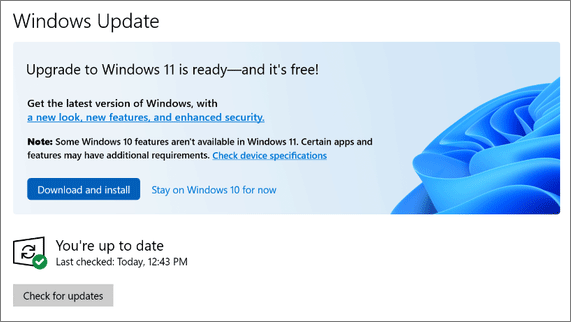
However, some people report that they can’t find Windows 11 update in Windows Update. Or, the Windows 11 update came and then disappeared. Why is Windows 11 not showing up in Windows Update? The reasons may be as follows:
- Your computer doesn’t meet the Windows 11 installation requirements.
- There is something wrong with the Windows Update service.
- Some damaged temporary files on your computer cause the “Windows 11 update not working” issue.
How to Fix the Windows 11 Update Not Showing Up Issue
If you can’t receive Windows 11 update, you should first restart the computer. Then, check if the Windows 11 update appears. If you can’t find Windows 11 update in Windows Update still, try the following ways.
Way 1. Check If Your PC Meets the Requirements
Microsoft released the Windows 11 system requirements. You can check your PC specs manually to see if your computer meets these requirements. If not, you can’t receive Windows 11 update.
Besides, Microsoft offers a PC Health Check app to help you check Windows 11 compatibility more easily.
Way 2. Check If Windows Update Is Blocked
Some people may like to block Windows updates. If you also blocked it, the Windows 11 not showing up in Windows Update issue may happen to your PC. Then, you can check if you have blocked Windows updates in this way:
- Press the Windows logo key + I to open Settings.
- Go to Update & Security > Windows Update > Advanced options.
- Under Pause updates, check if you have paused Windows update. If so, turn off it and then check for updates.
Way 3. Run Windows Update Troubleshooter
This tool is built into Windows to solve many common issues related to Windows updates. It may solve the Windows 11 update not showing up issue. Here is the guide:
- Go to Settings > Update & Security > Troubleshoot.
- Click Windows Update under Get up and running.
- Click Run the troubleshooter and follow the wizard to complete the troubleshooting process.
Way 4. Use Other Methods to Install Windows 11
There is more than one way to upgrade or install Windows 11. In addition to the Windows 11 update, you can also use the Windows 11 Installation Assistant or Windows 11 ISO to do an in-place Windows 11 upgrade. You can also use the ISO file or MediaCreationToolW11.exe to do a Windows 11 clean installation.
Bottom Line
This post offers you 4 ways to solve the Windows 11 not showing up in Windows Update issue. You can try them one by one.