All phone batteries have a finite lifespan. You may also want to know how to deal with Android phone battery draining fast. As such, it’s necessary to learn how to extend Android battery life. Thankfully, this guide from NewsPivot aims to shed light on effective tips.
Why Is Your Battery Draining Fast on Android
Most flagship mobile phones support all-day battery, but still, there are many factors that contribute to poor battery life on your Android device. Bright screens, faster processors, background programs, and internet connections may cause your phone battery to die within a short time.
Although menu settings may differ on account of your device or operating system version, all Android phones should have similar features. Read on this article, and there are some ways to direct you to increase battery life of Android phone.
Also read: Try These Things to Make an Android Phone Run Faster
How to Make Your Android Phone Battery Last Longer
Wonder how to extend Android battery life? These practical tips below can extend Android battery life and maintain the battery health of your device. Try them one by one now.
1. Turn on Power Saving Mode
The easiest and quickest way to increase the battery life of an Android phone is to turn on power saving mode or battery save mode. In this mode, your device will automatically cut back on some functions and programs that running in the background and eating up your battery life, such as 5G, screen brightness, and so on. Take the steps, as follows.
Step 1: Open the Settings menu, scroll down to Battery, and tap it.
Step 2: Turn on the switch of Power saving mode.
2. Reduce Screen Brightness
The screen’s backlight could be the main culprit behind phone battery drain. Reducing the screen brightness can not only save your device’s battery but also preserve the battery’s overall lifetime.
You can also change your screensaver to black or a darker color. That’s because the brighter the background is, the more the required power is.
3. Turn off Location Services
Turning off location services is one of the most efficient methods to make your Android phone battery last longer. However, it may impact some apps that require this service to work. Instead, you can select apps that don’t need the location to revoke the permission and allow the service while using essential apps. Here are the steps.
Step 1: Open Settings and find Apps.
Step 2: You can see all applications on your phone. Select apps based on your situation one by one, tap on Permissions, and switch off the Location service.
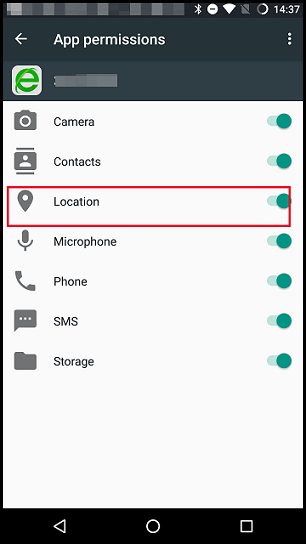
4. Turn off Wi-Fi and Wireless Services
When your device lays aside and sits idle, all sorts of signals will be sent to your device. Meanwhile, some backend functions will continue to drain your phone’s battery as well. If you do not want to go to the battery saver mode, you can open the pull-down shade on your device and turn off Wi-Fi, Bluetooth, and mobile data or open airplane mode directly.
5. Close Apps Running in the Background
Sometimes apps may keep running in the background even if you have exited them. Similar situations always happen and eat up battery life over time. You can follow the next steps to restrict an app from accessing the battery in the background.
Step 1: Open Settings and tap Apps.
Step 2: Choose an app and enter the App info page, tap Battery, and select Restricted.
Recommended article: Tips on How to Hide Apps on Android (Huawei/Samsung/OnePlus)
6. Manage Apps with High Battery Use
A problematic app could take a toll on battery life if the app doesn’t work like it’s supposed to. This way, you should check the battery usage of each app to see which you seldom use but drain most of it. Then uninstall the app and switch to an alternative.
Step 1: Head over to Settings and tap on the Battery option.
Step 2: Check the battery usage graph, then completely delete the app consuming a lot of power based on your situation.
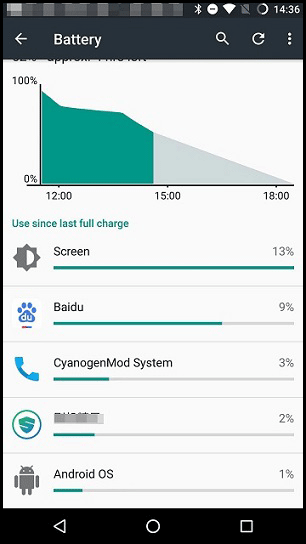
7. Adjust the Screen Timeout
The battery life will decrease continuously as long as your device stays on. You can adjust the screen timeout to increase battery life of Android phone. The phone will automatically sleep when your screen time is out, as you stop using it or forget to turn off the screen.
Step 1: Go to Settings and tap on Display & lights.
Step 2: Tap Sleep, and then you will see a list of time points, choose the shorter one to fit your desire.
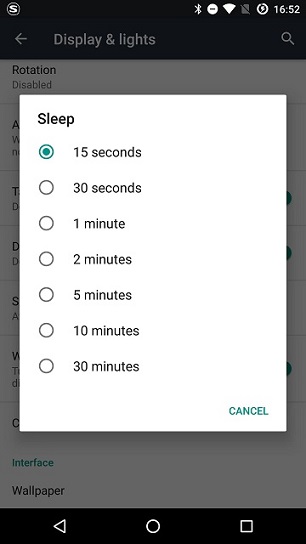
8. Use a Portable Charger or a Battery Case
You may think the above steps are complicated and don’t want any change on your device, but you still want to increase battery life. You can seek a portable charger for help, which can charge many other devices. Or, you can also buy a battery case that fits your phone model. Before you go out, you should ensure that they are charged.
Bottom Line
This article shares several useful tips to help you extend your Android battery life. By following these steps, you can prolong your battery life as much as possible even if it degrades over time. You can combine some of these tips or take one as you like.