It is common for smartphone touch screens to have problems. However, the “touch screen not working on Android” error is not always the result of a hardware failure. If your phone’s touch screen regularly doesn’t work or doesn’t respond, there are many fixes you can try before getting professional help. The following post from NewsPivot will help you solve this problem.
1. Common Touch Screen Not Working on Android Issues
First of all, you should understand the common problems with Android phone screens and their causes.
- Cracked or Scratched Screen: A cracked or scratched screen not only mars the appearance of the phone but also affects its functionality.
- Display Driver Error: A display driver error can cause the screen to flicker, freeze, or show incorrect colors.
- Screen Flickering: Flickering can result from hardware or software issues.
- App-specific Issues: Sometimes, a particular app might cause the screen to malfunction.
- Android System Error: An Android system error can cause the screen to freeze or show blank.
- Screen Freezing: A frozen screen can be a result of software issues.
2. How to Fix Touch Screen Not Working on Android Due to Hardware Issues
Now the following methods will be provided to you to solve the Android screen problems caused by hardware issues.
Method 1: Tap the Screen a Few Times
This method is simple, and many users have tried it. You can try gently tapping each corner of the phone’s touch screen a few times, which helps to attach the digitizer cable tightly to the device.
Method 2: Clean the Screen
Turn off your device and gently wipe the screen with a soft lint-free cloth. Avoid abrasive materials that may scratch the surface. Do not spray liquid directly onto the screen. Gently wipe the screen in a circular motion to remove smudges and fingerprints. After this, allow the screen to air dry or wipe dry using the dry part of the cloth.
Method 3: Check for Physical Damage
If your Android touch screen is unresponsive since the screen is damaged, you can either replace the entire screen or just the glass panel. Replacing the entire screen is the more comprehensive solution, but it is costlier. If you choose to replace only the glass panel, it is relatively less expensive but may not provide a perfect display.
3. How to Fix Touch Screen Not Working on Android Due to Software Issues
If the phone screen is not working properly because of Android software problems, you can try the following methods.
Method 1: Remove the SIM card
Sometimes SIM cards can also cause the “touch screen not working on Android” error. You can try turning off the phone and removing the SIM card. After that, you can restart the device and check if the screen is responsive.
Method 2: Restart Your Device
If your Android touchscreen is not functioning, restarting the device is the most direct way to fix the problem. You simply press the power button until the phone is turned off. Then wait a moment and press and hold the power button again to restart the phone.
Also see: How to Prevent Android Phone Overheating? 5 Ways
Method 3: Update Your Software
You should ensure that all your apps are up-to-date to fix any bugs that might be causing the “touch screen not working on Android” error. Follow these steps:
Step 1: Open your phone’s Settings and then tap System & updates.
Step 2: Click the Software update button to update all software.
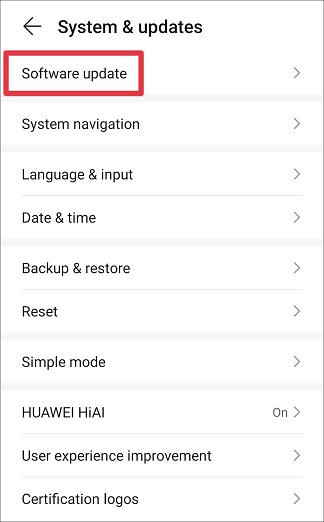
Also see: How to Fix Google Keeps Stopping Error Accurately and Timely?
Method 4: Turn on Safe Mode on Android
You can boot the phone into safe mode to restore the normal operation of the phone. To put the device into safe mode, you can do this:
Step 1: First, long press the Power button of the phone in the standby state, and the Power Off menu and Restart menu will appear on the screen.
Step 2: Long press the Power Off option for about 3 seconds, and the screen will appear Enter safe mode prompt and choose it.
Step 3: Click the OK button and the phone will enter the safe mode.
Also see: How to Uninstall or Disable Android Pre-Installed Apps?
Method 5: Factory Reset Your Phone
If the above solutions are not working, you can fix the “touch screen not working on Android” error by restoring the device to factory settings. But at the same time, it will delete all settings and data on the phone. Therefore, you’d better back up your important files and data on the phone in advance. Here’s what you can do:
Step 1: In the phone Settings menu, find and click System & updates.
Step 2: Select Reset and you will see the detailed interface.
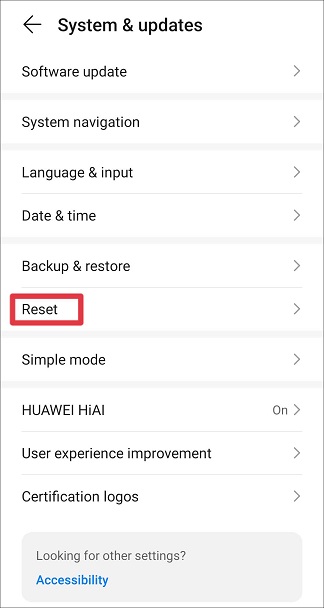
Step 3: Select Reset phone.
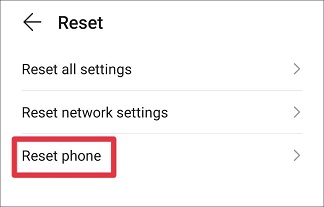
Also see: 4 Effective Methods to Fix Insufficient Storage Error Android
Final Words
A non-responsive touchscreen can be a sign of various issues. By following the steps outlined above, you can troubleshoot the issue and potentially resolve it without professional help. However, if the problem persists, it’s advisable to seek professional assistance to avoid further damage to your device.