Nowadays, growing privacy concerns, cybersecurity threats, and the desire to access geo-restricted content improve Apple users’ safety awareness, and then prompt them to change IP addresses. This article from NewsPivot describes secure and simple solutions to change IP address on iPhone.
What Is an IP Address?
IP address (Internet Protocol Address) is a unified address format provided by the IP protocol, which assigns a logical address to each network and each host on the Internet to mask the difference between physical addresses. IP address is expressed in dotted decimal notation, for example, 192.168.0.1.
The primary role of an IP address is to help transfer data from one place to another on the Internet. Every device connected to the Internet, like a computer, smartphone, or router, requires a unique IP address to communicate and identify on the network.
Also read: 192.168.10.1: What Is It & How to Login and Change Password?
Why Change the IP Address Manually?
Knowing what is IP addresses, this section will explain to you the main reasons why change your IP address.
- Protect your privacy: IP address is a way that websites, big tech companies, stalkers, snoops, hackers, and governments track you across the Internet, so you can choose to change IP address on iPhone to make tracking you more difficult, improving privacy.
- Access geo-blocked content and web services: Governments and companies use IP addresses to restrict access to different types of content and web services based on your geographic location. You can change the IP address manually to bypass these restrictions.
These are two main reasons. In conclusion, by properly configuring and managing IP addresses, you can ensure network stability and security, and prevent network attacks and unauthorized access.
However, the next question is how to change the IP address manually? Keep reading, and you will be given instructions in every detail in the next section.
How to Change the Local IP Address?
A local IP address is used on internal networks and is invisible to external networks, requiring devices such as routers to access the Internet, which is relatively secure.
Changing the private local IP address manually is a direct and simple approach.
To change the local IP address on your iPhone:
Step 1: Launch the Settings on your iPhone.
Step 2: Select Wi-Fi or WLAN.
Step 3: Click the “i” icon on the right of the network you’re connected to.
Step 4: Scroll down to the IPV4 ADDRESS section, tap on Configure IP, and choose Manual.
Step 5: Enter the new IP address.
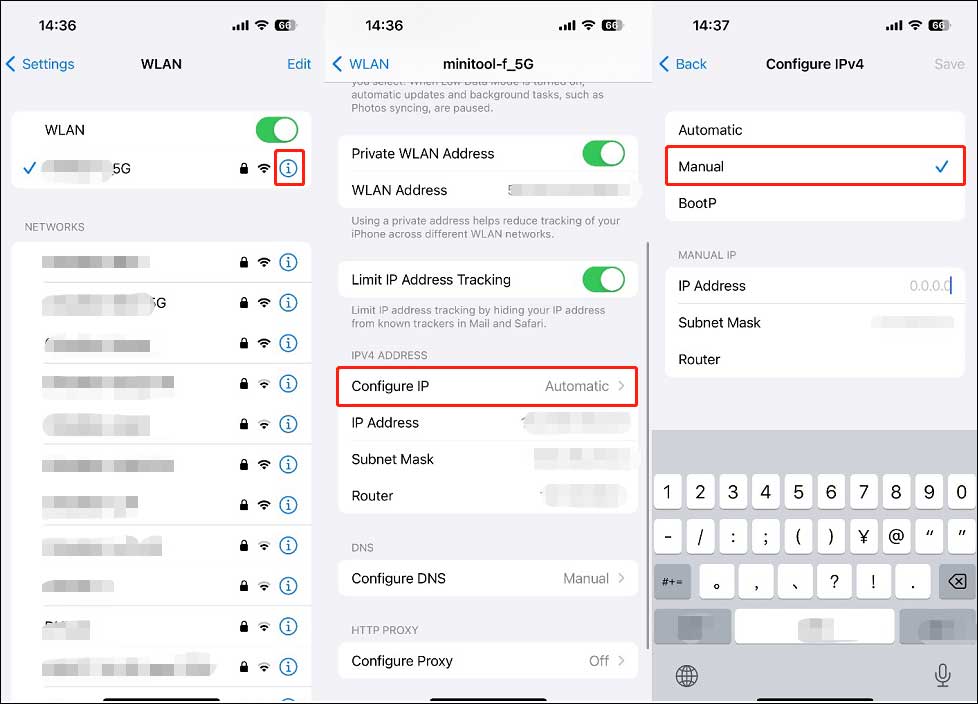
By completing this process, you change the IP address manually on your iPhone.
Also read: IP to Location: Geolocate the Location of an IP Address
How to Change the Public IP Address?
A public IP address is an address that uniquely identifies a device or network on the Internet and can be accessed by any device. Every website you visit or service you use online will refer to your device using your public IP address, which is insecure.
To change the public IP address, you can navigate the following methods:
Use a VPN
Using a VPN on your iPhone is the most effective method to change public IP address. Follow the steps below:
Step 1: Choose a reliable VPN service provider.
Step 2: Download and install this VPN app.
Step 3: Open the app, sign in, and connect to a VPN server. Then choose and select the location based on your needs. Once connected, your iPhone’s IP address is changed.
You can read this post to download a reliable VPN app: FortiClient VPN Free Download for Windows, Mac, Android.
Change Your Network
Connect your iPhone to a new wireless network, like a new safe public Wi-Fi hotspot or a private one, and your device will be assigned a new public IP address.
You can navigate this article to figure out network connection error: 5 Solutions for the Mobile Network State Disconnected Error.
Use a Proxy Server
You can choose to use a proxy server to hide or change your real IP address so that it appears as the proxy server’s IP address when accessing the Internet, rather than your own IP address.
Restart Your Modem
You can try to restart the modem to get a new IP address. You can turn off your home Wi-Fi router. After at least 10 seconds of pause, turn it back on again. Your ISP may assign your network a new public IP address. If it succeeds, you’ll likely get another address in the same city.
Bottom Line
That’s all for the methods about how to change IP address on iPhone. You can try any of them at your convenience. Hope the content of this article can help you figure out this problem.