iPhone is a great device to enjoy music in daily lives, and you may desire to transfer playlist from iPhone to iPhone. Do you know how to do this? If not, we will introduce 6 useful and easy methods for you in this post from NewsPivot. Let’s read it and get tutorials.
How to Transfer Playlist from iPhone to iPhone?
In this section, we will introduce the detailed and easy steps on how to transfer music in the playlist from iPhone to iPhone. Let’s keep reading and try them out.
Transfer Playlist with AirDrop
AirDrop is a very easy way to transfer files including music and playlists between Apple devices. Let’s learn how to transfer playlist from iPhone to iPhone. Please note that two iPhones should be close to each other.
Step 1: On both iPhones, swipe down from the upper right corner of your screen to launch Control Center, and then enable Wi-Fi and Bluetooth.
Step 2: Press the AirDrop icon and choose Everyone or Contacts Only to turn it on.
Step 3: Open Music on your iPhone, locate the playlist you want to share, and then long-press it to select Share Playlist in the menu.
Step 4: In the pop-up window, click AirDrop and select the name of another iPhone.
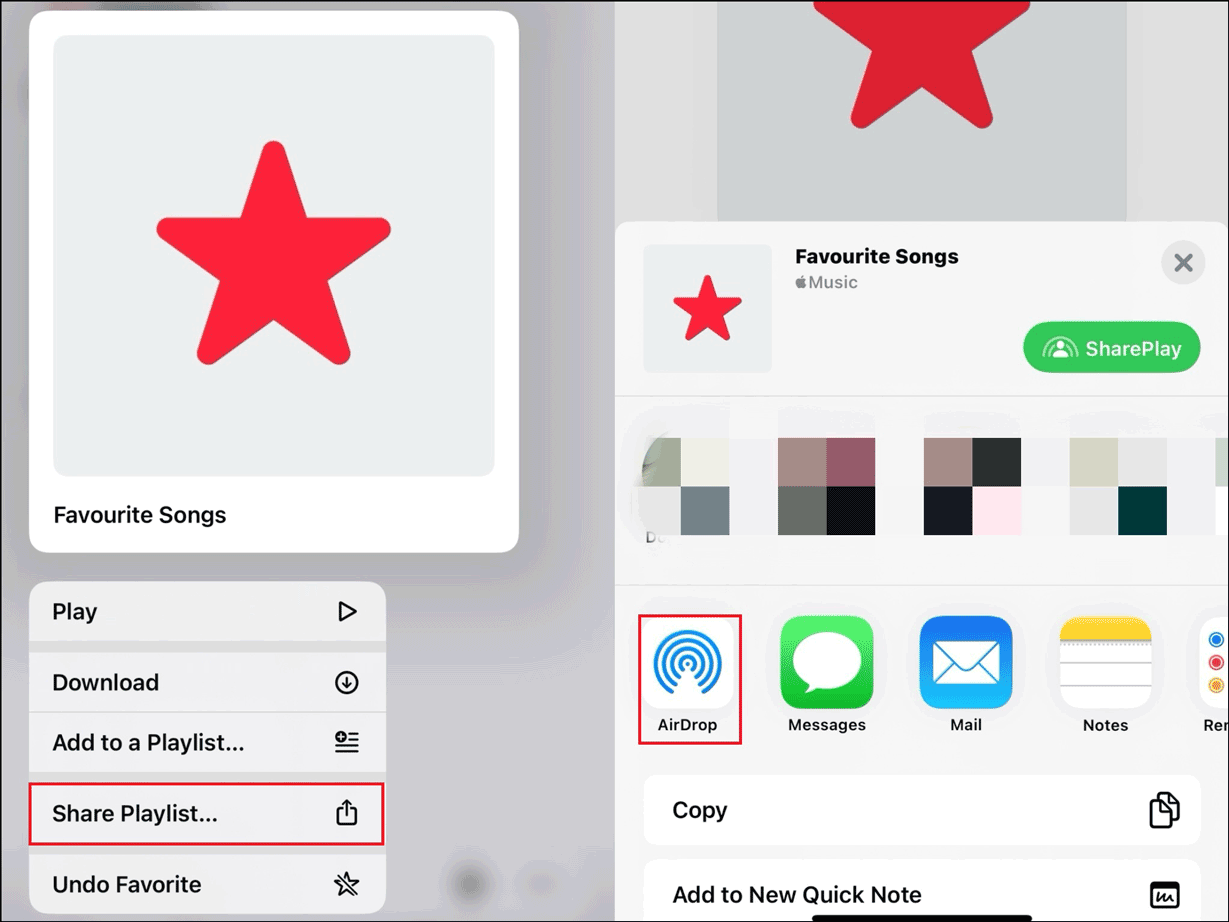
Step 5: On another iPhone, tap on Accept to start the transfer process.
Related post: Best 7 Methods of AirDrop No People Found Issue on iPhone.
Transfer Playlist with Home Sharing
Home Sharing is a built-in tool of the iPhone which allows you to share iTunes media files (music, movies, and TV shows) among 5 devices. With it, you can play and enjoy the music on another iPhone. To do so, follow the steps below:
Step 1: Firstly, connect two iPhones to the same Wi-Fi network.
Step 2: On the source iPhone, go to Settings > Music.
Step 3: Scroll down to find the HOME SHARING section, sign in to your Apple ID.
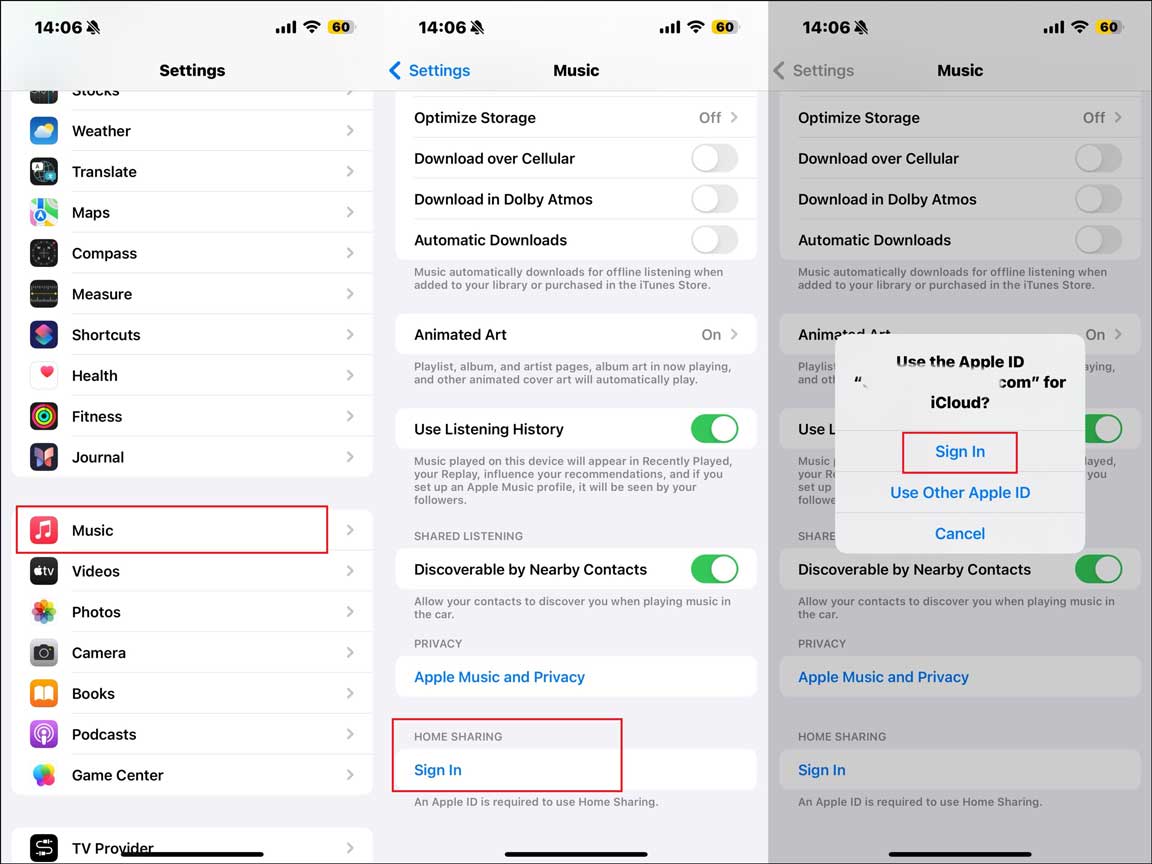
Step 4: Repeat Step 2 and Step 3 on the target iPhone. Then go to Music > Library > Home Sharing > select a shared playlist to enjoy the music.
You may want to change your Apple ID password, find details in this post – How to Change Apple ID Password More Effectively.
Transfer Playlist with Apple Music
If you are an Apple Music subscriber, you don’t need to transfer music from iPhone to iPhone manually. Instead, you can sync your music library to different devices with the same Apple ID via proper settings. Note that a stable internet connection is necessary to sync and play your songs on the target iPhone. Here is how to transfer the music to another iPhone.
Step 1: Sign in to the same Apple account on the target iPhone.
Step 2: Go to Settings > Music > toggle on Sync Library.
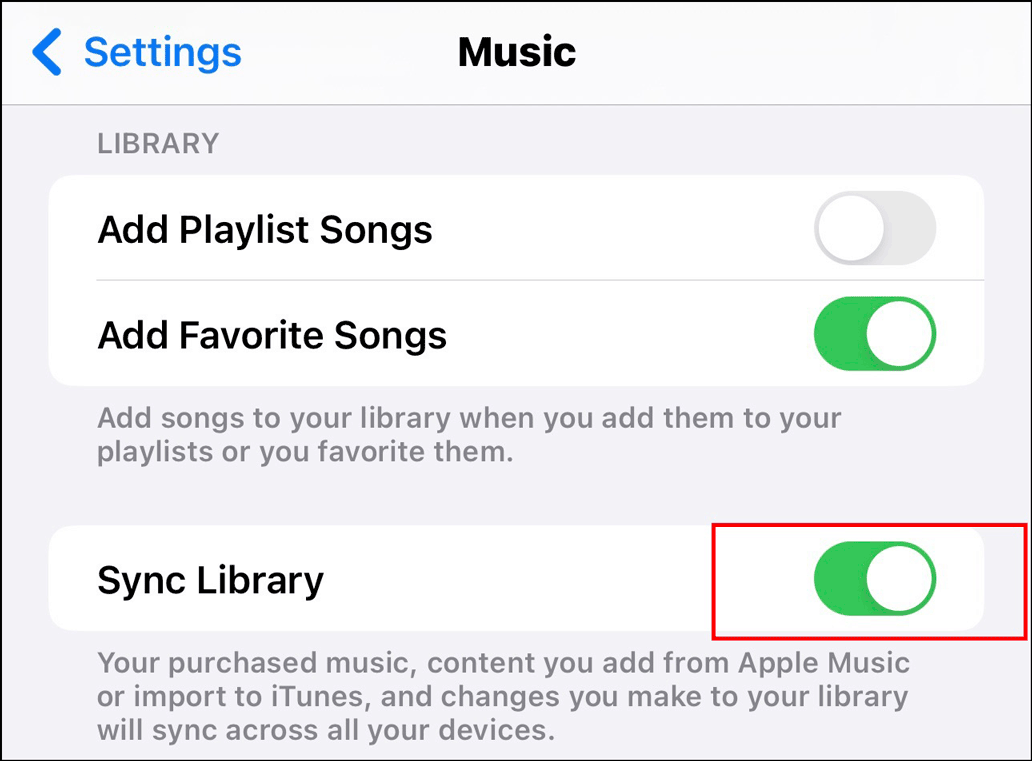
Step 3: The playlist will sync across to the target iPhone automatically.
Transfer Playlist with iCloud
iCloud is a cloud storage service on Apple devices. We can use it to back up data and access the data on other devices with the same ID. Follow the instructions to sync music from one iPhone to another.
Step 1: On the source iPhone, open Settings > tap on your ID > iCloud > Show All > enable Music to use iCloud.
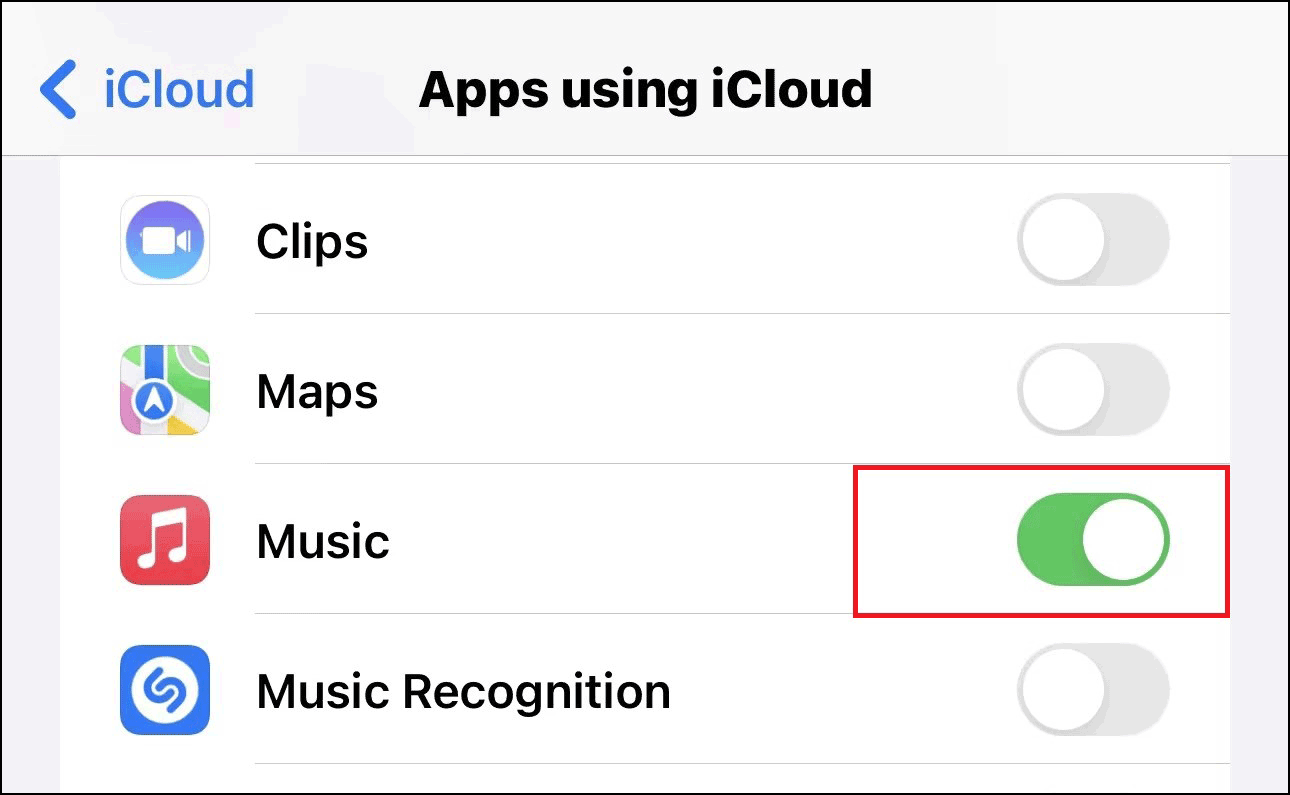
Step 2: Turn to the iCloud page and click iCloud Backup > Back Up Now. During the process, make sure that you have a stable Wi-Fi connection.
Step 3: Log in with the same Apple ID on the target iPhone and download the songs stored in iCloud.
Also read: How to Fix iCloud Not Backing up All Photos on iPhone/iPad.
Transfer Playlist with Email
You can also share playlist from iPhone to iPhone by composing an email with attachments. It is a quick way, but there is a limitation to the size of the email. Therefore, this method only suits those users who have no more than 10 songs to transfer. Follow the steps:
Step 1: On the source iPhone, open Mail, write a new email, and click on Add Attachment.
Step 2: Select the playlist you want to transfer to another iPhone.
Step 3: After uploading the playlist, enter the recipient’s email and then click Send.
Step 4: Open Mail on the target iPhone to receive and download the songs.
Transfer Playlist with iTunes
You may consider iTunes when you want to transfer playlist from iPhone to iPhone. However, you should know that syncing a playlist to an iPhone with iTunes will overwrite the previous media files on the target iPhone. If the playlists on the source iPhone are also stored in iTunes, you can use iTunes to sync them to the target iPhone.
Step 1: Download and install the latest version of iTunes on the computer and then connect the target iPhone to it.
Step 2: Click on your device icon and go to the Music tab.
Step 3: Check Sync Music and select the playlist you would like to transfer in the Playlist area.
Step 4: Click Sync or Apply button to finish the process.
Wrapping Things Up
That’s all about the tutorials on how to transfer playlists and songs from iPhone to iPhone. Now you can pick one you think is most convenient and have a try. If you have other types of files to transfer, the above methods can also help you.