Sometimes, you need to enter the Dell boot menu or BIOS when there are some issues on your Dell computer. This post from NewsPivot will give you more information about the Dell boot menu and tell you how to enter it on Windows 10. Now, let’s dive into this post!
Also read: How to Access Advanced Startup Options on Windows 10? 6 Ways!
What Is the Dell Boot Menu
What is the Dell boot menu and what does it do? Essentially, the Dell boot menu is the advanced boot option menu. With the help of the Dell laptop boot menu, you can access Startup Settings, Safe Mode, and various other startup methods to enable you to access and repair Windows 10 when you experience startup or operation problems on your Dell computer.
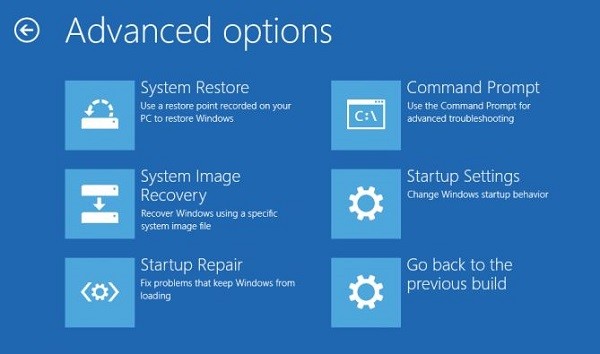
Ways to Enter the Dell Boot Menu
How to enter the Dell boot menu? Generally, you can enter most of the boot menu of Dell desktops and laptops by pressing the F2 or F12 key on the keyboard. But for some older Dell computers, you can try the following shortcuts to enter the Dell boot menu or BIOS: Ctrl + Alt + Enter, Del, Fn + Esc, or Fn + F1.
Also read: Useful Fixes: “Selected Boot Image Did Not Authenticate” Error
Use the Dell Boot Menu to Fix the Startup Issues
After learning what is the Dell boot menu and how to enter the Dell boot menu, let’s learn how to fix the startup issues using the Dell boot menu.
When you encounter the problem that the system startup does not bypass the Dell startup screen, you can try to press the shortcut F2 or F12 to enter the Dell boot menu. Moreover, you can refer to the below guidance to fix that issue.
Step 1. First, you need to prepare Windows 10 boot media or Windows 10 bootable installation media. Then insert the media into a DVD drive or USB port.
Step 2. Turn off your computer. Run your computer and when the Dell logo appears on the screen, you need to press F12 quickly until you see Preparing one time boot menu.
Step 3. In the boot menu, go to UEFI BOOT and select the device that matches your media type (DVD or USB).
Step 4. Then it will boot to the media, you need to click Next and select the Repair your computer option.
Step 5. Finally, click Troubleshoot and choose Advanced options.
Once Windows 10 experiences one or more startup errors, it will automatically open the Advanced Startup options menu at the next startup.
You can click the power icon at the lower-right corner of the screen if you can reach the system login screen. Next, click the restart icon when holding Shift on the keyboard. Then click Troubleshoot and click Advanced options.
If you are fortunate enough to enter the system desktop, you can enter settings into the Search bar to open the Settings window. Click the Update & Security option and choose Recovery from the left menu. Then click the restart now button under Advanced startup. Later the computer will restart and enter the Options menu. You just need to click Troubleshoot and select Advanced options.
Learn more: How to Boot Laptop from USB in ASUS UEFI BIOS Utility
To Wrap Things Up
From this useful post, we have known what is the Dell boot menu and how to enter the boot menu of Dell on Windows 10. You can follow the above guidance and have a try!