Using a Dell laptop should be more convenient than using a desktop. But you may receive a prompt that shows Dell plugged in not charging when you try to charge your Dell laptop. How does it happen? Today, we’ll explore the answer and find solutions with NewsPivot.
What’s the Reason for Dell Plugged in Not Charging?
Dell laptops are designed to be very light and easy to carry. As a result, many users choose to buy Dell laptops. However, sometimes users find their Dell laptop battery not charging when they try to charge their Dell laptop.
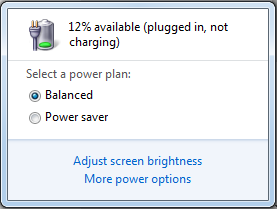
-image from dell.com
What causes this situation? Here we summarize several possible reasons.
- Faulty charger or cable: If the charger or cable is damaged or malfunctioning, it may not be able to deliver power to the laptop. This could be due to wear and tear, fraying of the cable, or the damaged charger itself.
- Power outlet issues: The power outlet you’re using may have issues such as loose connections, circuitry problems, or lack of power supply. If the outlet can not supply consistent power, your laptop may not be able to charge.
- Battery issues: Over time, laptop batteries degrade and may no longer hold a charge effectively. If the battery has reached the end of its lifespan or has developed a fault, issues like “Dell laptop plugged in not charging” will occur.
- Driver or software issues: In some cases, outdated or malfunctioning drivers or software can interfere with the charging process. Issues with power management settings or Advanced Configuration and Power Interface (ACPI) can prevent the laptop from initiating the charging process.
- Hardware problems: There could be hardware issues with your laptop itself, such as a worn charging port, damaged power management circuitry, or poor battery connection. Physical damage to the charging port or internal components can disrupt the charging process, and even prevent your laptop from recognizing the battery.
Identifying the specific cause can help you find a suitable solution to resolve the issue.
Further reading: What Is Dell Boot Menu & Ways to Enter it on Windows 10
How to Fix Dell Plugged in Not Charging?
So what can you do to solve this issue? Here are some common but effective methods you can try.
Check the Physical Connection
It is the first thing you should do when the message Dell plugged in not charging appears. Check whether all the cable physical connections are proper. Pay attention to the plug of the AC adapter and your laptop, as they are the most prone to loosening, especially from inadvertent dragging.
Don’t forget to check the wall outlet, because the problem could be caused by a loose jack or the outlet itself has no power.
Reconnect Your AC Adapter
When you encounter the plugged in not charging Dell issue, the next thing you should do after you finish checking the physical connection is to reconnect the AC adapter.
Here are the detailed steps.
- Turn off your laptop, then remove the laptop’s battery.
- Unplug the AC adapter from the power and your laptop.
- Press the Power button on the laptop and hold it for about 10 seconds.
- Put your battery back into your laptop, and connect the AC adapter to the laptop and wall outlet.
- Start your laptop and see if the issue is gone.
Recommended article: Best Ways to Fix the “Dell SupportAssist Not Working” Issue
Try Another Adapter
The Dell plugged in not charging issue can be caused by a damaged, aging, or improper adapter. If the power adapter that came with your laptop is out of work, you can try using another laptop or device’s power adapter. Fortunately, many power adapters are now available to be used on other devices, and the difference may only be in the charging rate, with the exception of a few power adapters.
If your computer can not adapt to other power adapters, then you may need to spend extra money to buy a new one.
Reinstall the Battery Driver
It’s not impossible that the Dell plugged in not charging issue is caused by the wrong battery driver. Your battery driver may be out of date or conflict with your charger, which will prevent your laptop from charging properly. You can try to update your battery driver.
- Press Win + R to open Run.
- Input devmgmt.msc in the Run box and press Enter to open Device Manager.
- In Device Manager, find Batteries and click it to expand it.
- Right-click Microsoft ACPI-Compliant Control Method Battery and choose Uninstall.
- Click OK to confirm uninstalling the driver.
- Restart your laptop, and then Windows will reinstall the battery driver automatically.
Also read: No Signed Device Drivers Were Found: How to Fix It Easily?
Update BIOS
BIOS stands for basic input/output system. It is a program that manages the connection between the OS and the computer hardware devices. If the above methods can’t help you, you may try to upgrade BIOS.
Before starting the BIOS update, the Dell laptop must have a battery installed and confirmed to be connected to a power source. Additionally, some Dell laptops must have a battery charge of at least 10%.
Bottom Line
The Dell plugged in not charging issue often occurs in certain cases. After reading this article, you may use the above methods to resolve your problem.