Google Chrome provides the guest mode, which is useful if someone else has to use your computer. In this mode, your profile’s information cannot be tracked by others. It is a necessary way to protect your privacy. How to enable guest mode in Google Chrome? Here this tutorial on NewsPivot will show you detailed steps.
The guest mode in Google Chrome can offer a blank personal profile for those who temporarily use Chrome. If you want to use a public computer or other people have to use yours, this function will help a lot. While browsing in guest mode, you will not see or change any Chrome profile information. When you log out of the guest mode in Google, your browsing history will be deleted automatically.
The guest mode in Google Chrome differs from Incognito browsing mode, which allows you to check bookmarks and extended programs. But in guest mode, all this information will be hidden for the users who borrow your computer.
This article will teach you how to enable/disable guest mode in Google Chrome.
How to Enable Guest Mode in Google Chrome
Enable Guest Mode Window in Google Chrome
It is easy to enable guest mode in Google Chrome. You can do the following:
- Open your Google Chrome.
- Click on the profile icon in the upper-right corner.
- Under Other profiles, click on Guest.
After that, “You’re browsing as a Guest” will be displayed, which means you have successfully enabled guest mode in Google Chrome.
Always Enable Google Chrome in Guest Mode
If you have more than one user profile on Chrome and you always want to launch Chrome in one particular profile, you can try to make Chrome always be in guest mode. Here are the steps.
Step 1: Right-click on the Google Chrome desktop icon, and select Send to > Desktop (create shortcut) to create a shortcut for Chrome.
Step 2: Set a name for this desktop shortcut.
Step 3: Right-click on your desktop shortcut, and choose Properties.
Step 4: Switch to the Shortcut tab.
Step 5: In the Target box, add –profile-directory=“Guest Profile” with a space at the end of the quote.
Step 6: Click on OK to save.
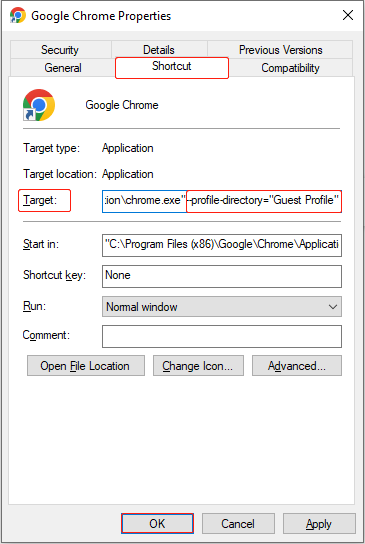
Now, every time you open Chrome via the desktop shortcut, you will go directly into guest mode.
Read More: How to Fix Windows 10 Desktop Icons Moving After Rebooting
How to Disable Guest Mode in Google Chrome
It is simple to exit guest mode. If you are in guest mode, the following ways can teach you how to disable guest mode in Google Chrome.
Method 1: Disable Guest Mode in Google Chrome
You can exit guest mode directly in Google Chrome. This way is quick and easy. Here are the steps:
Step 1: Click on the Guest icon in the upper-right corner in the guest mode page.
Step 2: Select Close Guest to close the guest mode.
Once you completed these operations, you have already disabled guest mode.
Method 2: Disable Guest Mode With Command Prompt
Using the Command Prompt is a straightforward way to disable Chrome guest mode. Here is how you can do it:
Step 1: Press the Win + S keys to open the search box.
Step 2: Input cmd in the search box and press Enter.
Step 3: Select Run as administrator under Command Prompt. When the UAC appears, click on Yes to continue.
Step 4: Input the following command and press Enter to execute it.
REG ADD HKLM\SOFTWARE\Policies\Google\Chrome /v BrowserGuestModeEnabled /t REG_DWORD /d 0
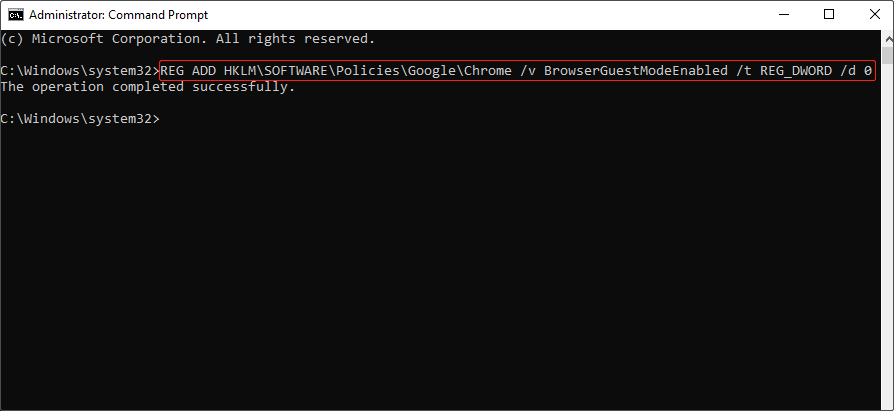
Step 5: Restart your computer to apply this change.
Now when you open Google Chrome, you will notice that the guest mode option no longer be there.
If you want to get the Guestoption back, repeat the above steps. But in step 4, you should execute the following command:
REG DELETE HKLM\SOFTWARE\Policies\Google\Chrome /v BrowserGuestModeEnabled /f
Related Essay: How to Fix the Tab Key Not Working in Command Prompt in Windows
What if Google Chrome Continues to Open in Guest Mode
Signing in as a guest in Google Chrome means you can use the browser without logging in to your account. Although it can bring many benefits, it also can cause security issues. That’s why Google Chrome allows you to disable guest mode easily and quickly. But sometimes it will get errors. For example, even though you have disabled guest mode, it continues to open in guest mode. How to stop Google Chrome from opening in guest mode? Here are suggestions:
- Firstly, log in to your account in Chrome, then create a desktop shortcut linked to your account from Chrome Settings. From now on, every time you click on the desktop icon to access Chrome, you will automatically log in to your account instead of logging in in guest mode.
- Secondly, you can uninstall and reinstall Google Chrome to reset the settings.
- Finally, contacting the Google support team for professional technical assistance is also a feasible solution.
Wrapping Things Up
The guest mode in Google Chrome can secure your privacy if other users want to use your computer. This essay lists the methods on how to enable guest mode in Google Chrome and how to disable it. If you encounter a situation where you have to use a public computer or others borrow yours, you can do the setting like that.