When you download a file using Microsoft Edge, a download bubble appears in the upper right corner. If you use Chrome as your web browser, you will notice that there is no download bubble during file download. Does this mean Chrome doesn’t have download bubbles?
The answer is No. Download bubbles are also available in Chrome. But this feature is disabled by default. Many users want to enable it. This post from NewsPivot introduces how to enable/disable the Chrome download bubble.
You may also like: What to Do If Google Chrome Closes Automatically on Start?
How to Enable the Chrome Download Bubble
You can enable the Chrome download bubble via Chrome flags. Chrome flags can be used to activate additional debugging tools or try out new or experimental features in Google Chrome. Here is how to enable the Chrome download bubble on Google Chrome.
1. Open Chrome. Type chrome://flags in the address bar and press Enter. This will bring you to the flags interface.
2. Type download bubble into the top search box and the search results will automatically appear.
3. Click the drop-down menu to select Enabled for both Enable download bubble and Enable download bubble V2. Then, click the Relaunch button to reopen your Google Chrome.
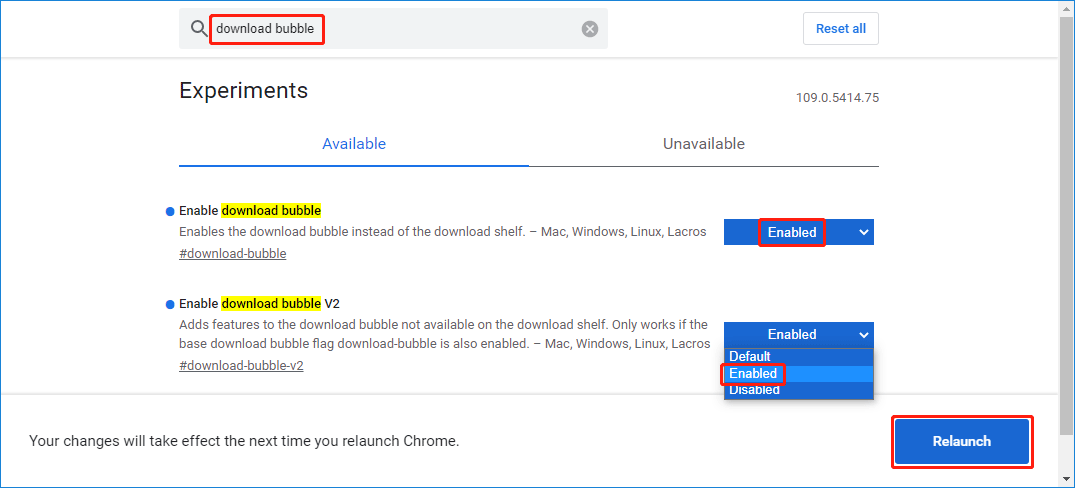
After that, the Chrome download bubble will be enabled. Next time, when you download a file using Chrome, the download bubble will appear at the top-right corner.
Related post: How to Fix if chrome://net-internals/#dns Not Working
How to Disable the Chrome Download Bubble
If you don’t want to see the Chrome download bubble, you can manually disable it via Chrome flags. But you need to notice that Google Chrome version 121.x no longer allows you to add “-disable-features=DownloadBubble” in Chrome to revert to the download shelf. Thus, the following steps only can be applied to the older versions.
1. Open Chrome. Type chrome://flags in the address bar and press Enter to enter the flags interface.
2. Type download bubble into the top search box and the search results will automatically appear.
3. Click the drop-down menu to select Disabled for both Enable download bubble and Enable download bubble V2. Then, click the Relaunch button to restart your Chrome browser.
After these steps, you will not see the download bubble while you are downloading a file using Chrome.
Also see: chrome://net-internals/#dns – Clear/Flush the DNS Cache on Chrome
Potential Issue When Getting the Chrome Download Bubble
The following are the potential issues when getting the Chrome download bubble.
- Whenever you reset the logo, the download bar will disappear automatically.
- Harmful files may start downloading automatically without warning.
- Extension icons may overlap other icons, making the download bubble icon harder to find.
- Experts and developers advise against manually configuring the Google Chrome flag. Browsers may malfunction, or data and security may be compromised.
Final Words
How to enable or disable the Chrome download bubble on your computer? This post introduces the full guide. I hope that this post has addressed your concerns and problems.