Outlook is used to send and receive emails on Windows 10/11. If you wonder how to get the Outlook 2019 download, this post from NewsPivot is what you need. Besides, you can also learn how to install Outlook 2019 from this post.
Microsoft Outlook is an email client that is designed to send and receive emails and it offers an accessible inbox. Besides, it also can be used to manage your calendar, track your tasks, and store contacts, and some other features like note-taking, journal logging, and web browsing are included.
Outlook is available as part of the Microsoft Office suite. Outlook has multiple versions including Outlook 2021, 2019, 2016, 2013, etc.
Also see: How to Update Outlook on Windows
Overview of Outlook 2019
With Microsoft Outlook 2019, you should experience improved productivity and work efficiency. The following are the new features of Outlook 2019.
- Facility of adding Visual Impact using Scalable Vector Graphics feature.
- Improved Ease of Access with audio cues under sound effects.
- Ability to read emails aloud.
- Enhanced Accessibility Checker (one-click fixes) with support to International Standards now.
- Little improvement in User Interface and Design.
- Provision of downloading attachments from cloud.
- Inbox division into Focused and Other tabs with important emails on the former and rest accessible by all on the latter one.
- Facility to schedule meetings along three time zones.
- Marking emails as read when ready to delete them.
- Enhanced access speed and toggling between features.
Outlook 2019 System Requirements
Before downloading and installing Outlook 2019, you need to check if your PC meets the minimum hardware requirements. Here are the requirements:
- Processor – 1.6 gigahertz (GHz) or faster, 2-core.
- Memory – 4GB RAM; 2GB RAM (32-bit)
- Hard disk – 4GB (available disk space)
- Display – 1280 x 768 screen resolution
- Operating system – Windows 10, Windows Server 2019 and higher
- Browser – Microsoft Edge, Internet Explorer, Chrome, or Firefox (latest versions)
- .NET version -.NET 3.5 or 4.6 and higher
Further post: Office 2021 Download for Windows Computers
Outlook 2019 Download and Install
Now, let’s see how to download MS Outlook 2019.
1. Go to the Office’s official website.
2. You can see two tabs – Get Office and Sign In. Choose Get Office if you have not already purchased the Office version. Then, purchase your desired license for Microsoft 2019.
3. After purchasing the Microsoft Office 2019 or if already purchased, go to the Office’s official website again and click the Sign In tab.
4. Then, provide your purchased Microsoft Office 2019 credentials and sign in to it. The Office home page will be opened. Then, click the Install apps link.
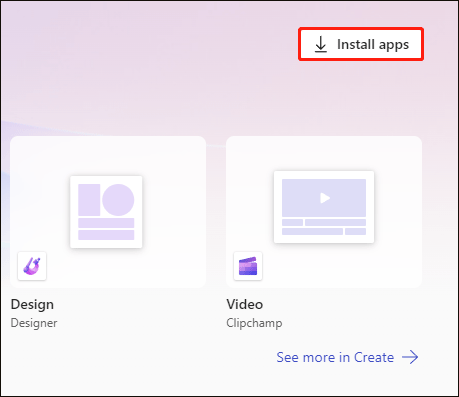
5. Now you are ready to install Outlook 2019 via the installation of Office 2019.
If you haven’t paid for Microsoft Office 2019, you can download the Outlook 2019 installation file from a third-party site and use it to install Outlook 2019 on your PC. You can also download Outlook 2019 for installation. This will bring Outlook 2019 of course.
Related post: How to Create an Email Group in Outlook 365
Final Words
This post introduces what Outlook 2019 download is. Besides, you can learn how to get the Outlook 2019 download free download and how to install it. I hope that this post will be useful to you.