Firefox is a browser used to browse the internet like its other modern browser competitors, Chrome and Safari. Although this browser is mature, some problems can still occur. How to fix Firefox problems if you encounter them? Read this article in NewsPivot to get some potential solutions.
How to Fix Firefox Problems Using Various Ways
Firefox is a popular web browser with various functions. However, it may be these diverse functions or other reasons that cause some problems like Page Unresponsive when using this browser. You need to troubleshoot and diagnose Firefox problems to make sure you can use it normally. Here are various ways to help you fix Firefox problems.
Method 1: Refresh Firefox
Sometimes the software itself getting stuck will lead to some problems. In this case, you can try to refresh the app. Here are the steps to refresh Firefox:
Step 1: Open your Firefox.
Step 2: Click on the three lines icon in the upper-right corner and select Help.
Step 3: Select the More Troubleshooting Information option.
Step 4: Click on Refresh Firefox to refresh the app. When a new window pops up, click Refresh Firefox. Then Firefox will close the window and refresh itself.
Read More: What to Do if Google Chrome Closes Automatically on Start?
Method 2: Update Your Firefox
Older software versions may have many faults, and new versions will fix them. So, when Firefox has problems, you can try to update it. Here is how you can do it:
Step 1: Launch your Firefox.
Step 2: Click on the Menu icon in the upper-right corner and select Help.
Step 3: Select About Firefox.
Step 4: A pop-up window will appear with the version of Firefox. If there is a newer version, you can click on the button to install it.
Once you have upgraded the Firefox browser, it will show a green checkmark and the notice “Firefox is up to date”.
Method 3: Restart Firefox in Troubleshoot Mode
Firefox also has a troubleshoot mode, which can be activated for troubleshooting when a problem occurs. Here are the steps to start this mode:
Step 1: Click on the Menu icon located in the top right corner and choose Help.
Step 2: Select the Troubleshoot Mode… option.
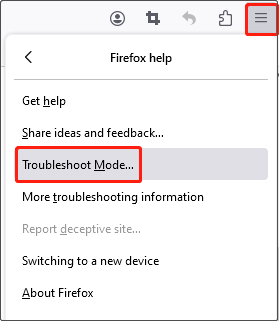
Step 3: When a new window pops up, click on Restart to continue.
Once you completed these operations, check if the problem persists.
Method 4: Clear Your Cookies and Cache
When there are too many caches in the application, which takes up too much memory, it also can cause the application to run slowly or malfunction. So, clearing your cookies and cache becomes more necessary. The instructions are as follows:
Step 1: Click on the Menu button in the upper-right corner to open the menu.
Step 2: Click on History and select Clear recent history.
Step 3: Change the time range to Everything.
Step 4: Under the History and Data sections, check Cookies, Cache, and other items you want to clear, and then click Clear Now.
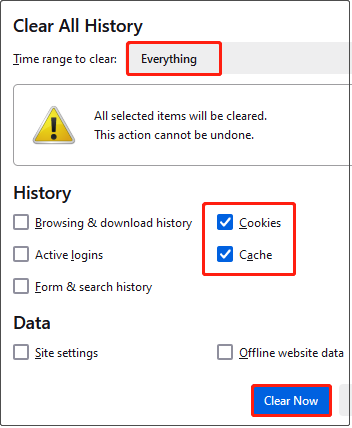
See Also: chrome://net-internals/#dns – Clear/Flush the DNS Cache on Chrome
Method 5: Add a New Firefox Profile
Firefox problems can also be caused by certain settings or data in the existing profile becoming corrupted. You can create a new Firefox profile that does not contain the old data to solve the problems. Here are the steps:
Step 1: Press the Win + R keys to open the Run window.
Step 2: Input Firefox -p and press Enter to open the Profile Manager.
Step 3: Click on the Create Profile option.
Step 4: Enter the new profile name and click on Finish.
After finishing these steps, you have created a new Firefox profile successfully.
Method 6: Reinstall Your Firefox
If the above methods do not solve the problem, uninstalling and reinstalling Firefox is also a choice.
Step 1: Right-click on the Start button and select Settings.
Step 2: In Settings, choose Apps > Apps & features.
Step 3: Locate the Firefox app, click on it, and then select Uninstall.
Now you can open your Microsoft Store to download and install Firefox again.
Other Solutions to Fix Firefox Problems
- Restart your computer to free up system resources and close any background processes that may affect the operation and functionality of your Firefox browser.
- Check if your network connection is stable or fast.
- Check if the Firewall disables Firefox.
See Also: Opera Installer Stuck on Downloading | Reasons & Solutions
Conclusion
The browser is an essential program for you to surf the Internet. When you are using the Firefox browser, if there are some troubles, the above methods can help you fix Firefox problems.